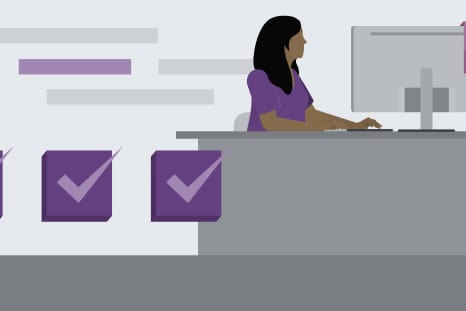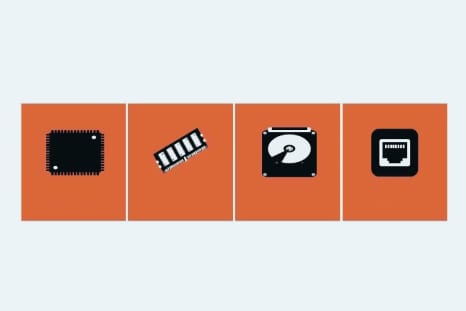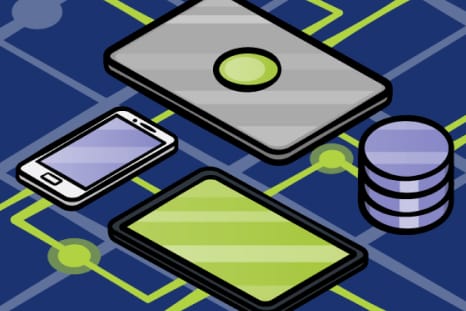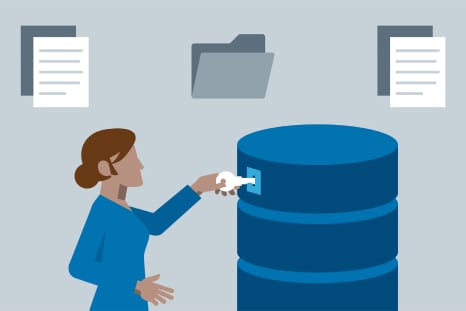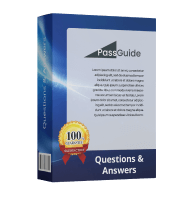- Vendors
- ACAMS
- Adobe
- APICS
- BICSI
- Checkpoint
- Cisco
- Citrix
- CNCF
- CompTIA
- CSA
- CyberArk
- F5
- Fortinet
- Genesys
- GIAC
- HashiCorp
- HP
- Huawei
- IAPP
- IBM
- IIA
- IIBA
- ISC
- ISTQB
- ITIL
- Juniper
- Linux Foundation
- LPI
- Microsoft
- Mulesoft
- NetSuite
- Network Appliance
- Nutanix
- Palo Alto Networks
- PMI
- PRINCE2
- Python Institute
- RedHat
- Salesforce
- SAP
- Scrum
- ServiceNow
- Snowflake
- Splunk
- Test Prep
- The Open Group
- UiPath
- Veeam
- VMware
- Certifications
- Video Courses
- What we offer
- FAQs
- My Account
- Shopping Cart
- Home
- Video Courses
- DA-100 (Analyzing Data with Microsoft Power BI)

DA-100: Analyzing Data with Microsoft Power BI
Your Microsoft DA-100 exam is just around the corner, right? So, it's high time to find an effective preparation tool! Our training course is what you really need! This is a series of videos led by the experienced IT instructors who will provide you with a detailed overview of the DA-100 certification test. Ace your Microsoft DA-100 at the first attempt and obtain the Analyzing Data with Microsoft Power BI credential with ease.
Curriculum for DA-100 Video Course



Level 1: Creating and formatting a table visualization
| Video Name | Time | |
|---|---|---|
| 1. Welcome to Part 1: Visualizations | 3:00 | |
| 2. 1b. Importing from Excel, and Creating our first visualization | 5:00 | |
| 3. Viewing data | 6:00 | |
| 4. Focus mode and Different visualizations | 3:00 |
| Video Name | Time | |
|---|---|---|
| 1. Formatting font and font size | 5:00 | |
| 2. Formatting colors | 5:00 | |
| 3. Stylistic options | 7:00 | |
| 4. 8g. Position visuals | 6:00 |
| Video Name | Time | |
|---|---|---|
| 1. Matrix | 7:00 | |
| 2. Drill down data, see data and records, and export data | 8:00 | |
| 3. Stacked bar charts and 8j. switch theme for reports | 7:00 | |
| 4. Bar Chart formatting | 5:00 |
Student Feedback

Similar Courses
Only Registered Members can View Training Courses
Please fill out your email address below in order to view Training Courses. Registration is Free and Easy, You Simply need to provide an email address.
- Trusted by 1.2M IT Certification Candidates Every Month
- Hundreds Hours of Videos
- Instant download After Registration